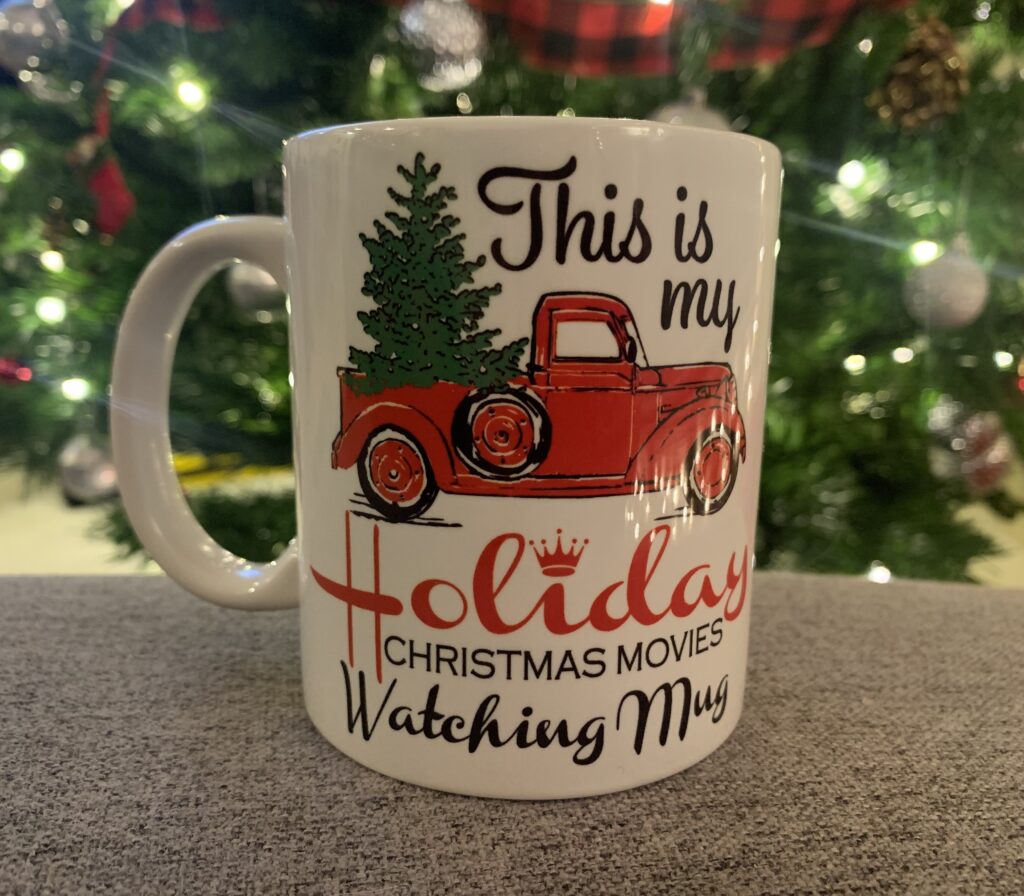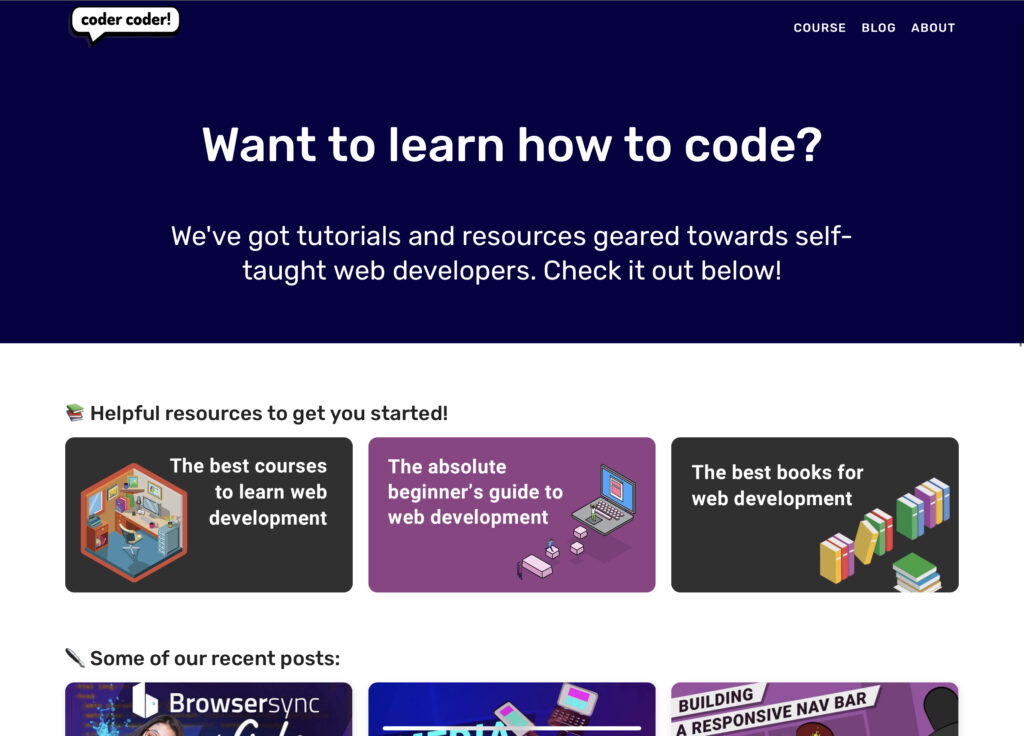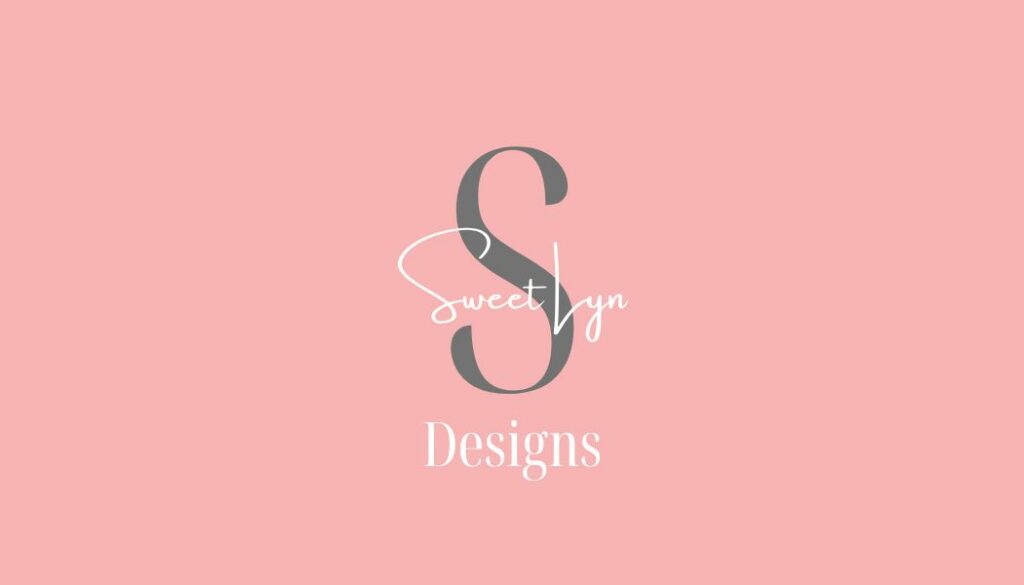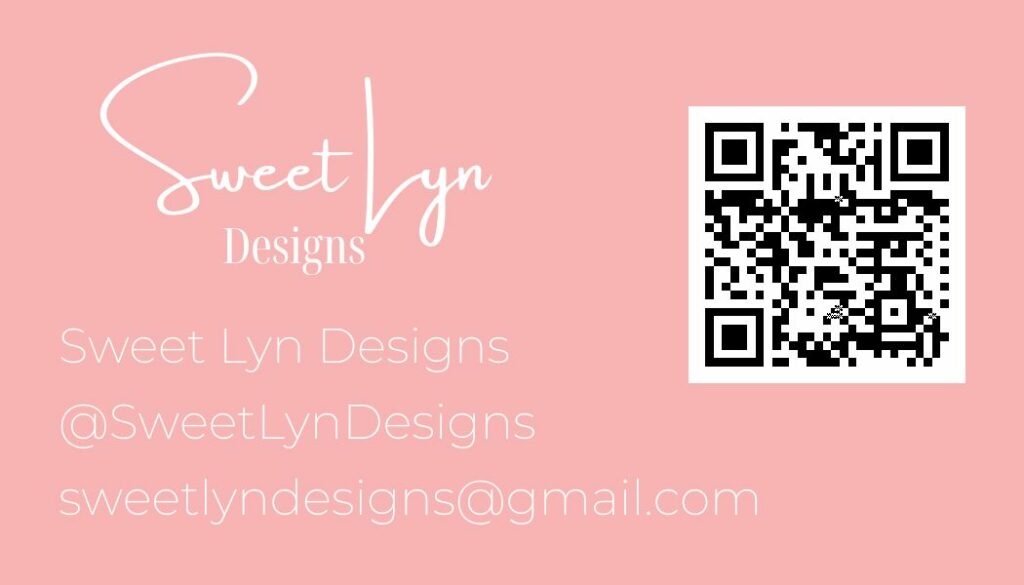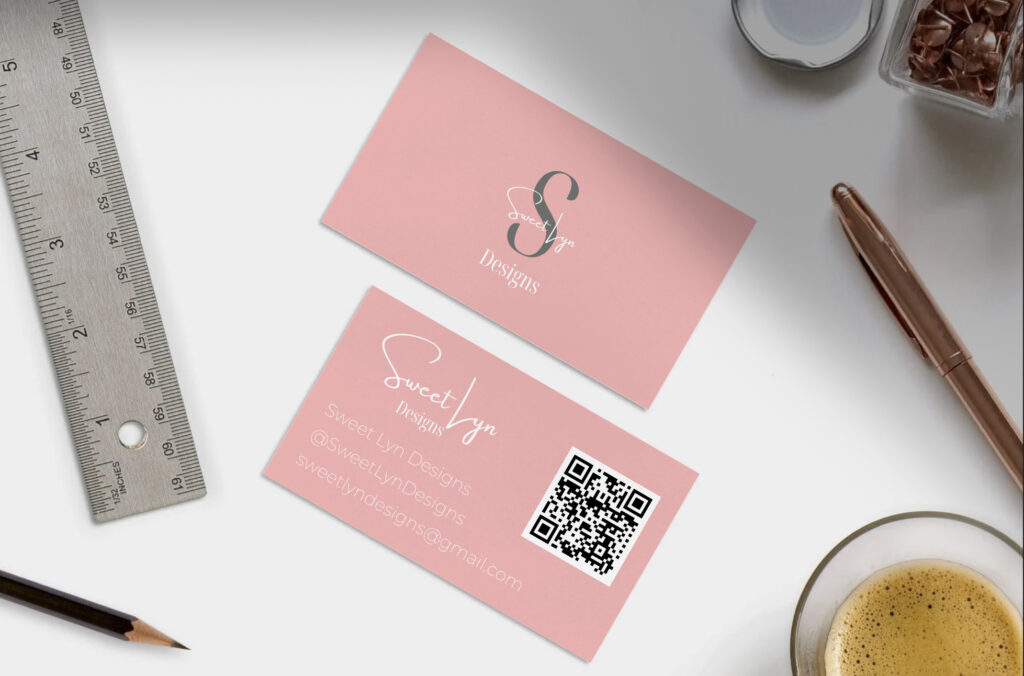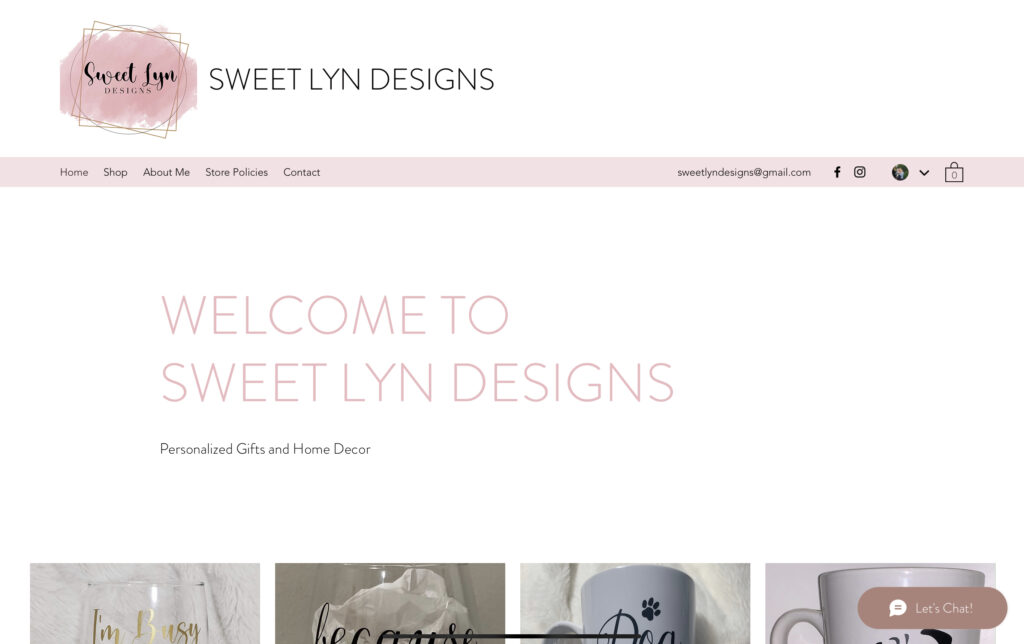
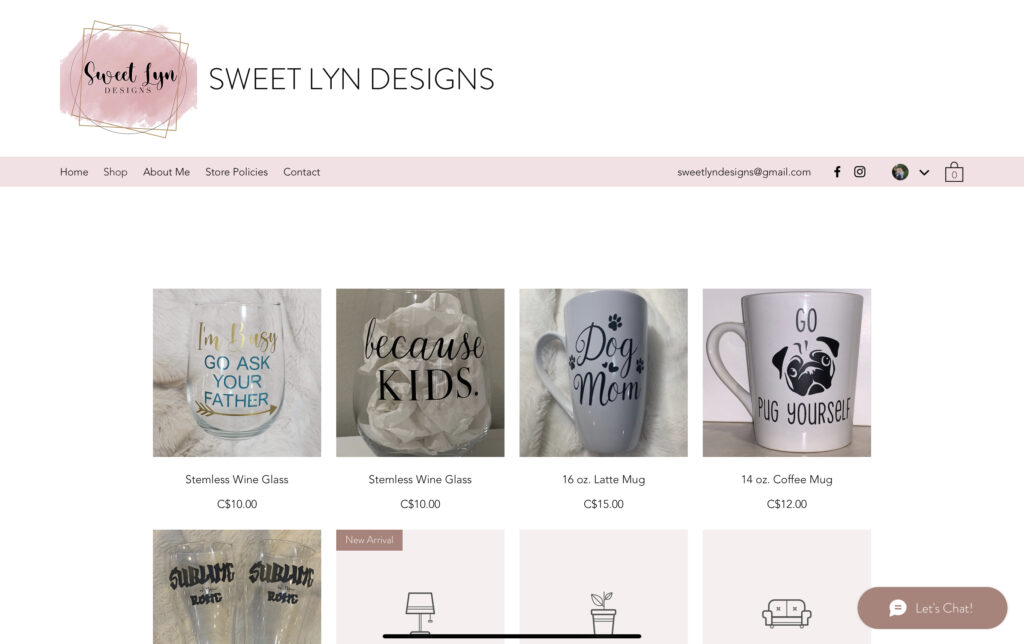
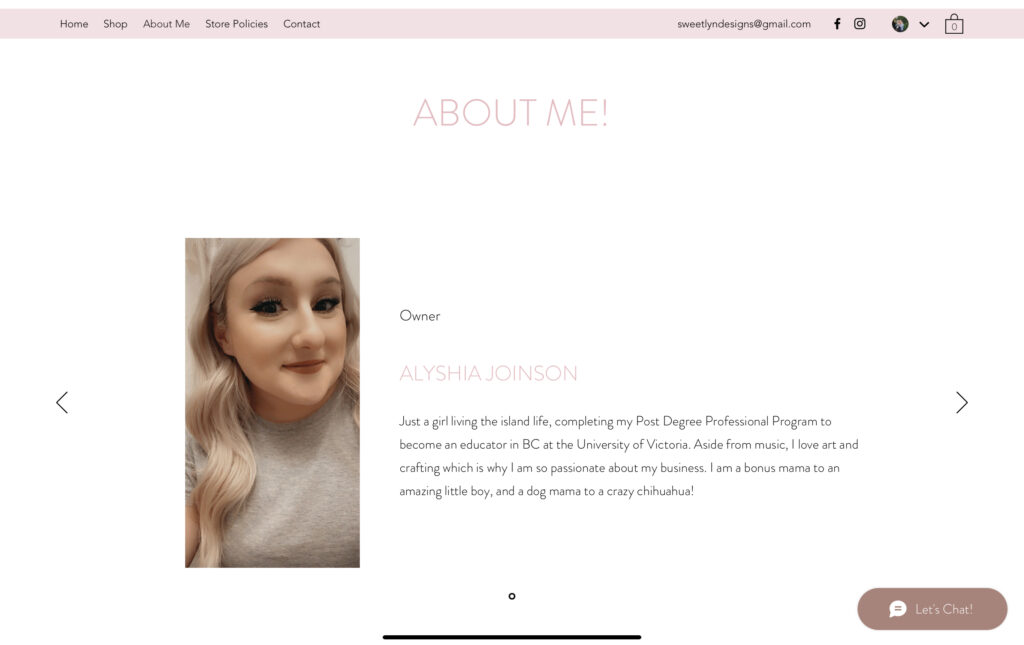
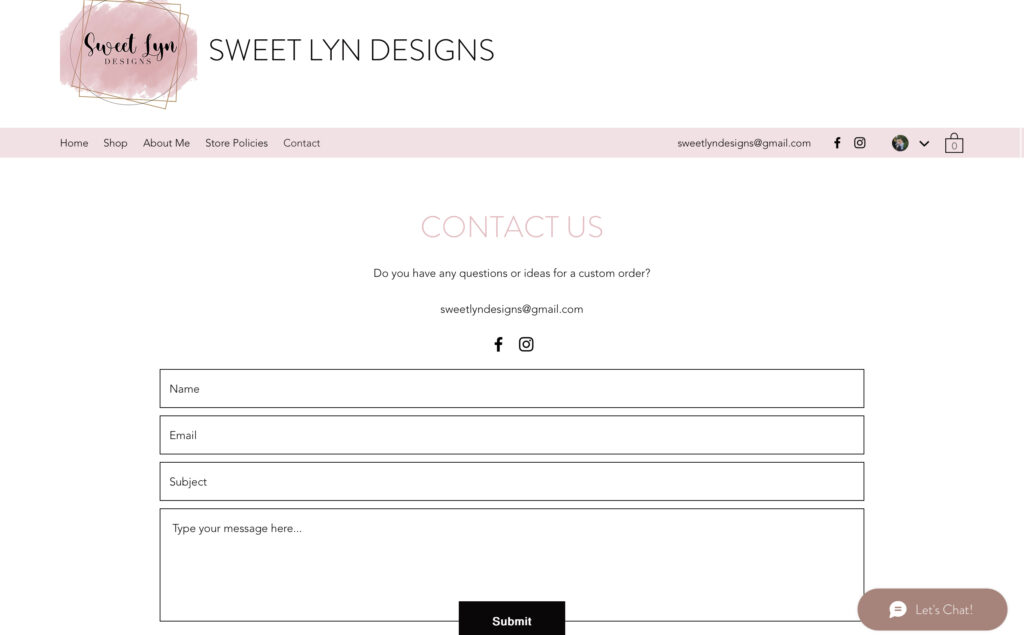
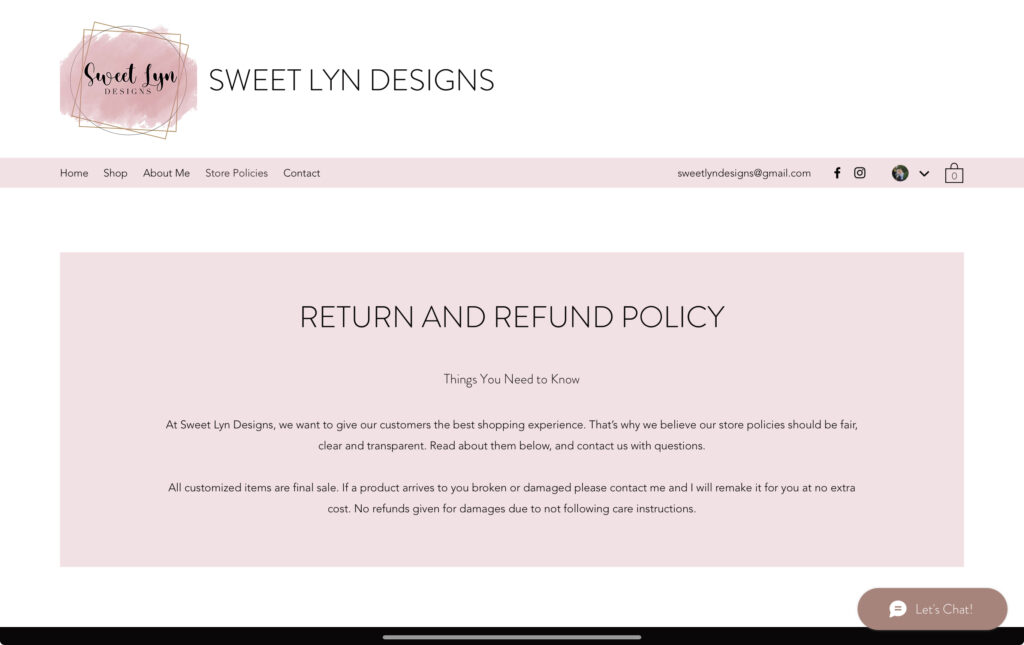
I have been talking about creating an official website for my business for quite sometime now, and it is actually something that I have been actively working on! I learned so much about technology over the past semester, and felt that it was so helpful in this process as a whole. I ended up using Wix to create my website, and although it is not published yet, I hope to have it published sometime before the new year (hopefully!). Shown above, I have taken some screenshots of my unpublished website and I am so proud of it so far. It took me a lot of time to figure out how to use the website first before I could even think about adding my own products, etc. So far, I have been able to list some products and their descriptions, as well as ordering instructions within each item listed. I have been able to embed links to my business’s social media pages and upload my business logo. I have been able to create a contact page for customers that, so far, actually works! I wish I could link the website within this post so that people can come back to it when it eventually goes live, but that doesn’t seem to be an option before the site is actually published.
The website as a whole is not completed yet, and I think I will do a lot of editing to it before that does happen. Now that I know how to screen cast, including audio, I think it could be a neat idea to show customers the process of how I design some of my items. I might even add a blog section to my website so that I can update my customers on various things. Who knows, maybe I could include things from this blog! I am also not yet set on using Wix as a platform as I know there are other website design resources out there, but in all I am proud of how far I have come since I started both the journey with my business, as well as my journey through learning how to use various technologies.